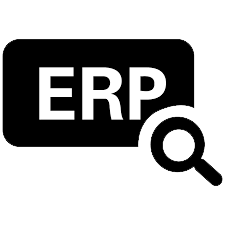 Banner
Banner

Operational
In Outlook, click the Send/Receive tab, and then click Work Offline. Select the Outbox. You can now: Move the message: Move the message to the Drafts folder. You can either drag the mess
Need Support 
Have questions?
Chat with an expert!
CHAT WITH AN EXPERT