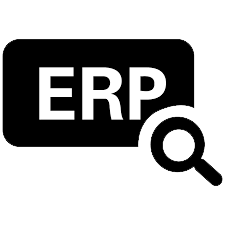 Banner
Banner

Operational
The Gradebook helps instructors easily view and enter grades for students. Depending on the Grade display type, grades for each assignment can be viewed as points, percentage, complete or incomplete,
Need Support 
Have questions?
Chat with an expert!
CHAT WITH AN EXPERT